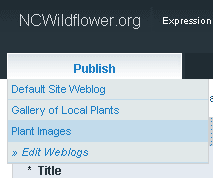
To add a new plant image the procedure is similar to adding a new plant. You fill out one Plant Image publish form per image, so that each can have its own caption, sub-caption, notes, photo-credit and special notes associated with it. The image(s) you upload will be associated with the plant via the plant's scientific name.
First, select the Plant Images publish form to enter fields for that database:
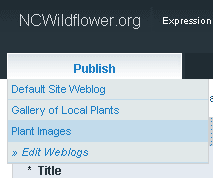
For the Title field, I usually enter the scientific name followed by what I'll use as a caption.
This approach makes it easy to find the image to edit it later on, since it is a simple matter of finding its scientific name and caption in the list of entries.
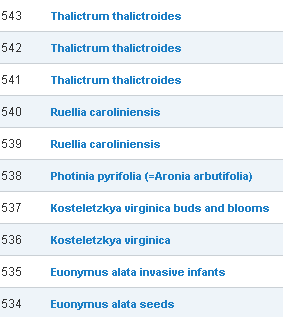
The URL Title field will automatically update as you type. It will create a unique URL Title for you if you type one similar to another one. (This one has to be unique - the other Title is for display purposes only, but this is the entry's key field for the database).
The most important field, and a required one, is the Scientific Name field. Select from the drop-down list of all the scientific names in the Gallery of Local Plants to relate your photo entry to a specific scientific name of a plant existing there already.

The "Plant Image" field is where the link pointing to the image will be placed, usually automatically from the Upload File button like you did with the Thumbnail image on the Gallery of Local Plants form.

Click on "Upload File" to begin the process that will insert the link to the image into this field.
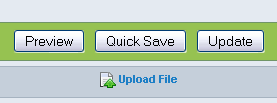
First and foremost, it must be a .jpg file for a photo.
All web images are .jpg (for photos) or .gif (for graphics), though some use of .png is also growing in popularity. These formats compress the image to reduce file size and download time to varying degrees.
Files ending in .bmp, .tif or other file extension types will not work in a browser without special plugins. Those file formats have no compression, and so their file size is huge, taking a long time to download each image.
Your image link will appear in the Plant Image field, all formatted and ready to go, when you click the appropriate Insert Link button. It will look something like this:

Then, enter your Plant Image Caption, which is probably the caption you used in the Title/URL Title field:

The remaining fields are all optional, but please include as many as you can:
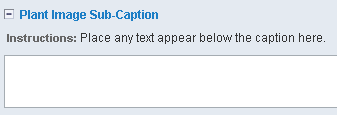
The photographer would certainly appreciate credit for taking the picture, besides - it is the legal thing to do.
All images must be used "by permission of the author."
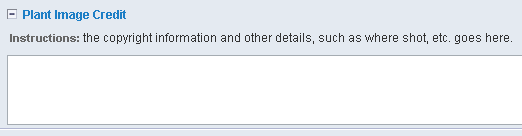
Plant Image Additional Info can be anything further you want to add about this picture, such as the story behind acquiring it, for example.
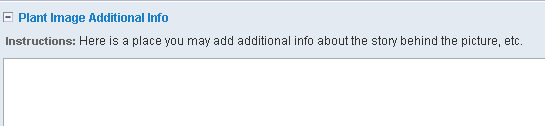
That's it! Click on the Update button and your image will be added to the Plant Images database, already related to the scientific name of the plant it is an image relating to.
Clicking on the detail listing for this plant will now show any images you've added using this publish form!