
(Note if you linked directly to this section - we've already selected and uploaded a file using the "Browse" button as outlined at the beginning of this article, and then hit "Upload", and it brought us to this point after that.)
In this case, I want to enter a pop-up thumbnail link into the Plant Image section where I'm adding this image for an existing plant. I'll want the "thumbnail" to be the main image we see, sized at 598 pixels wide by any height. As you'll see, special code will link this picture to the original larger image so that when I click the main image, the larger, original one appears in a separate window that can be panned around to view the whole thing for a nice, very closeup view of things.
For an example of what I mean, click the following image to open a new window with the larger version. You can even click on THAT to make it even larger and scroll around in it. Close that window to return here.
So, now that you've uploaded a photo, click the Resize Image button.

The Resize Image dialog will appear, showing the current dimensions of the original measured in pixels.

We want to highlight the width and change the value to 598.

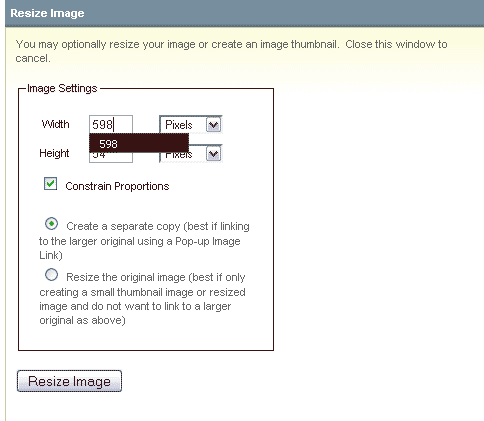
Because we have "Constrain Proportions" checked, when you hit your Tab key on the keyboard, the height is automatically calculated for you, keeping the image proportionally correct and undistorted. This image's height is 448 pixels.
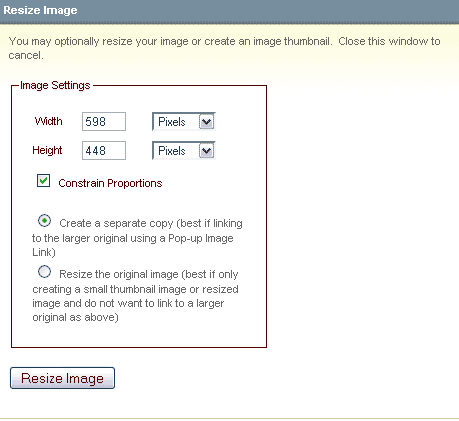
Now that our dimensions are entered, we click the "Resize Image" button, being sure that "Create a separate copy" is selected.
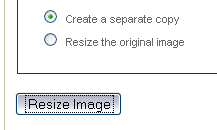
The dialog will return, telling you "Thumbnail Created". The "Embedded in Entry" option will be selected.
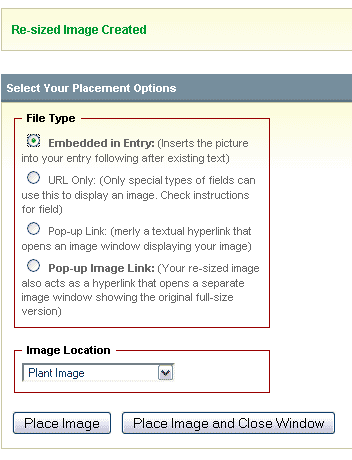
We, however, do not want to simply embed the thumbnail link into the entry (as we might with a 100 pixel thumbnail in the main Gallery of Local Plants database), but rather, we want to place the image we've created as a Pop-up Thumbnail Link instead. So, select that option.
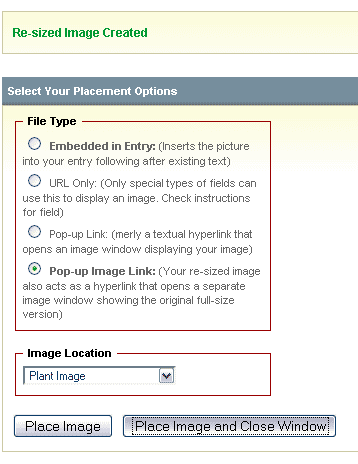
Click on the "Place Image and Close Window" button, and your pop-up thumbnail link will be inserted into your Plant Image field for you.
