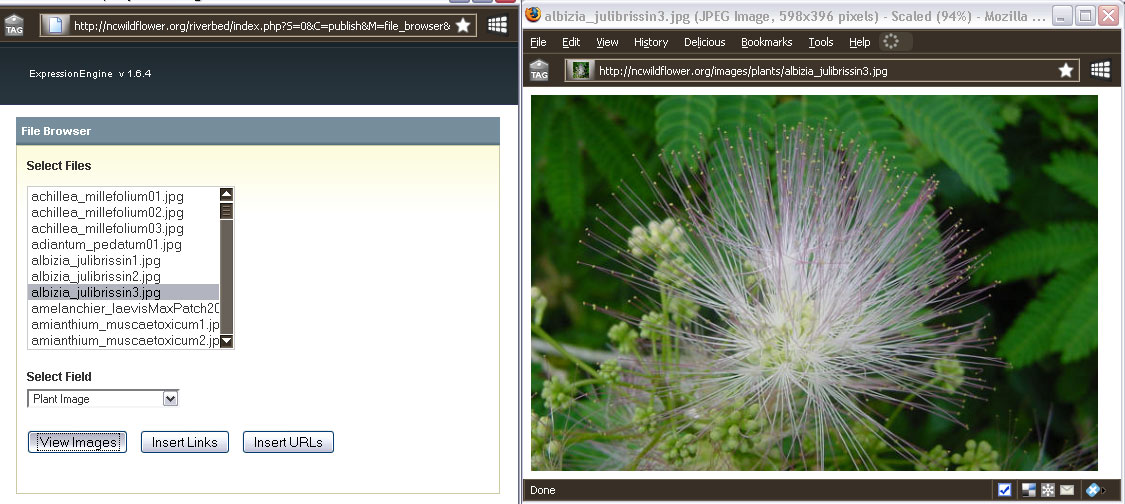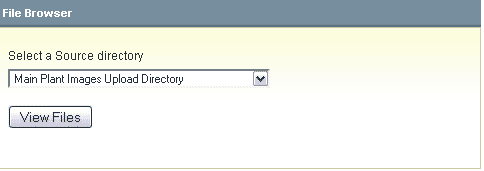
For images already uploaded to the server, you can select them and insert their links into the database fields. However, you cannot re-size an image already uploaded. For that, you would need to re-upload a copy to the server using the Upload File dialog.
From the main Upload File button dialog's lower section, File Browser, click on the "View" button.
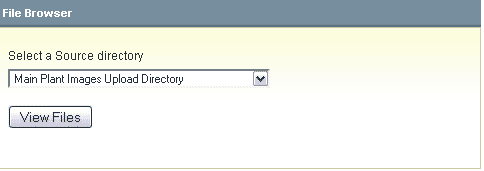
(For plant images, the "Source directory" is always the "Main Plant Images Upload Directory".)
The following dialog will appear.
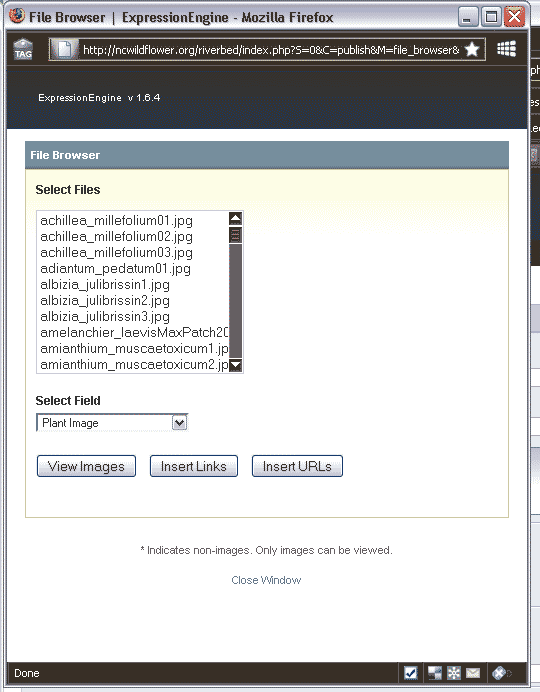
If you click anywhere inside of the "Select Files" box, you can start typing a few of the first letters of a plant name or the letters "th" followed by the scientific name for thumbnails if you've followed that naming convention, and the list will jump to that alphabetical position. Highlight the image name you wish to insert the link to.
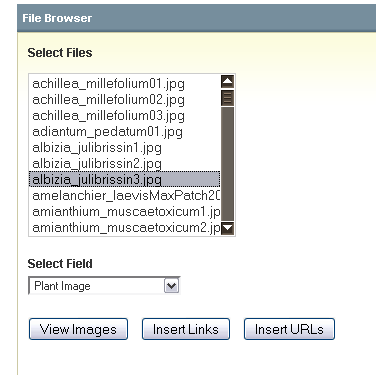
Press the "Insert Links" button. This will insert an image source URL link that will display the picture on the web page.
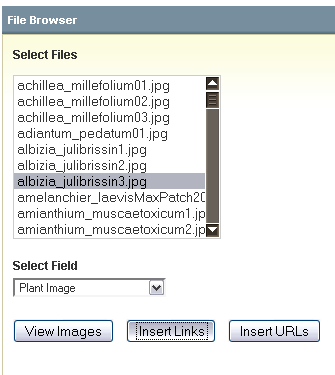
The resulting link will be an HTML image display URL showing the picture, appearing similar to this one.

If you are not certain whether a filename is the correct image that you desire, you can click the "View Images" button to be shown a preview of the image in a pop-up box. Close the box in the normal way when you are done viewing the image.