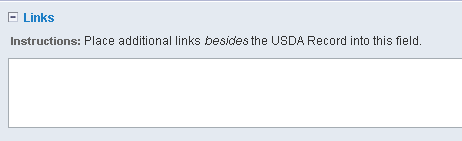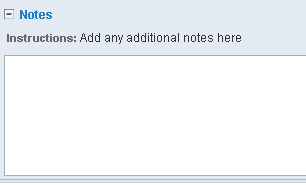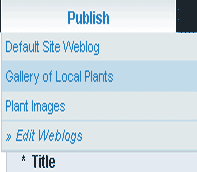
The Publish Tab shows three databases: Default Site Weblog, Gallery of Local Plants and Plant Images.
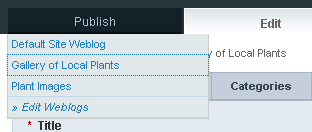
Select the Gallery of Local Plants:.
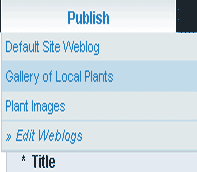
The Gallery of Local Plants publish form will appear:

It has several fields you may optionally fill out, but five are required fields: Title/URL Title, Categories, Thumbnail Image, and Common Name(s). The Title field is the scientific name of the plant, which is unique. The URL Title field will fill in automatically as you type in the scientific name in the Title field.
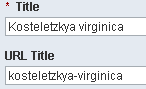
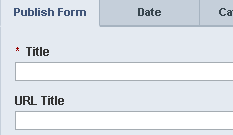
Right away, before you forget, click the Categories tab ![]()
and select the first letter of the scientific name. This enables the entry to appear on its appropriate alphabetical listings page.
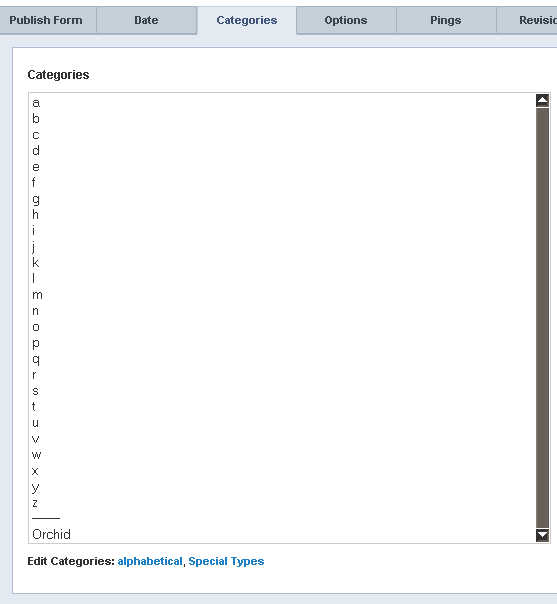
You may also hold the CTRL key down and select additional categories, like the Orchid category, for example. Categories can be added to the Special Types category listing by clicking the Edit Categories: Special Types link.
(There is no need to add any more categories to the alphabetical category, unless you are Dr. Seuss!)
Click again on the Publish Form tab to hide the Categories, or simply scroll down and continue working with the Categories showing. Your category assignments will be remembered.
Next, I always add the Common Name.

To add the Thumbnail Image requires a number of steps and considerations. First and foremost, it must be a .jpg file. All web images are .jpg (for photos) or .gif (for graphics), though some use of .png is also growing in popularity. These formats compress the image to reduce file size and download time to varying degrees.
Files ending in .bmp, .tif or other file extension types will not work in a browser without special plugins. Those file formats have no compression, and so their file size is huge, taking a long time to download each image.
(I have standardized a naming convention for myself where I prefix the scientific name with the letters "th" to signify it is a thumbnail image. This way, all my thumbnails appear together alphabetically in the file list when I view that. It just makes life easier! example: thenemion_biternatum.jpg)
The long and short of it is that when you click the button to Insert Link, the link will appear in the Thumbnail Image field.

Several fields have drop-down menus holding a list of possible choices. The Native/Alien field is like this:
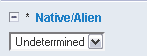
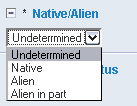
(If you ever think of new text that should be in the drop-down, let the webmaster know. It is merely text in a list.)
If you have done this much, you are ready to add images for this plant to the Plant Images database!
Click here to go to that tutorial!
Here are the other fields showing their drop-down menus or fields with instructions.
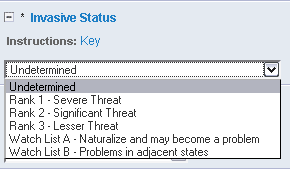
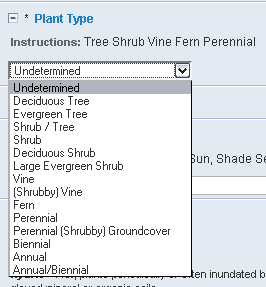
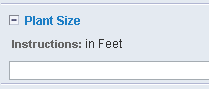

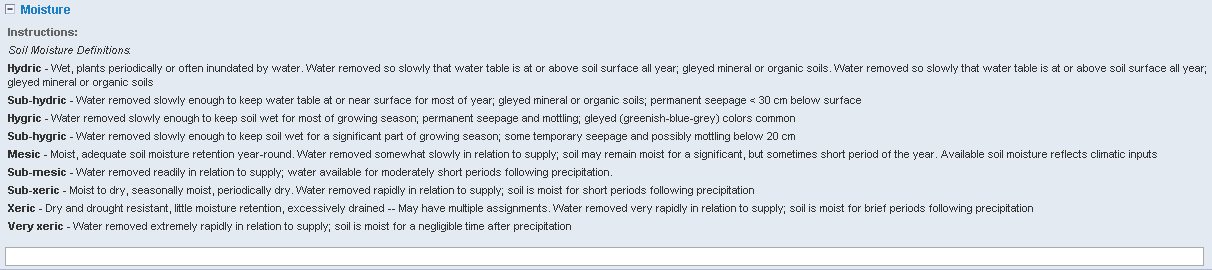
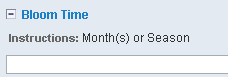

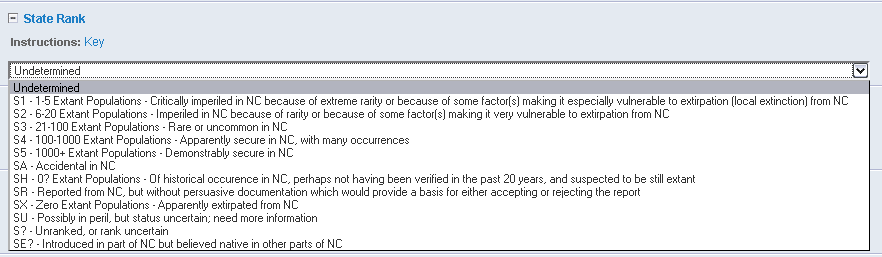
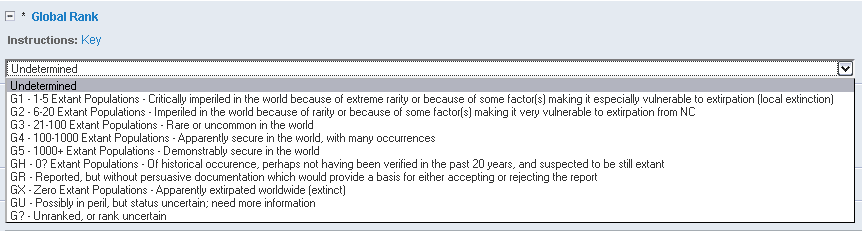
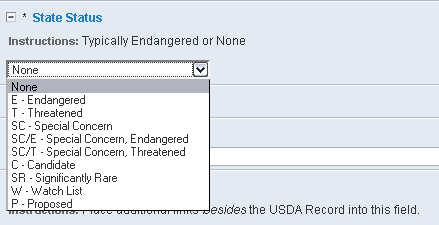
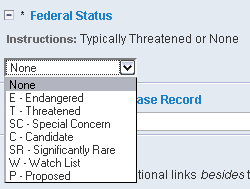
I try to always have this one looked up and filled out. Copy the URL from the USDA PDR address field and paste it in here.

It will be the USDA website address followed by a special code, like this:
http://plants.usda.gov/java/profile?symbol=CHVI5