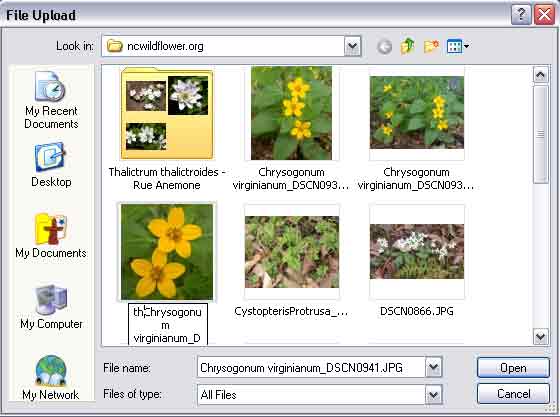
Adding a new plant to the database requres that you include a small thumbnail image that is then displayed in the listing of plants. You can use the File Upload utility to create a smaller image from a larger file you may have already, eliminating the need to open your own image software to create the tiny thumbnail image of your plant.
When you are browsing for your file (see above), temporarily re-name the original before uploading it to have the letters "th" followed by the scientific name, like "thEnemionBiternatum.jpg" or similar. This will keep all the thumbnail images together and they'll be easy to find later. Below, I have my file upload dialog showing my images on my hard drive, and I'm renaming the plant whose image I'll use.
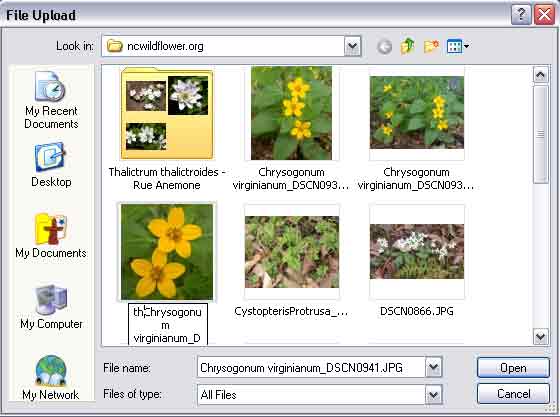
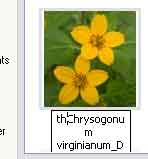
Click "Open" after renaming the file.
Click on the "Upload" button to upload the file.
Now, click the "Resize Image" button.

The Resize Image dialog will appear.
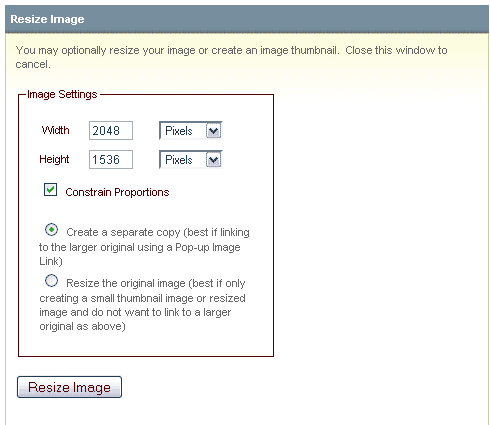
Enter 72 pixels for the width (or thereabouts, up to 100 pixels), then hit the tab key on your keyboard with "Constrain Proportions" checked, and it will calculate the height to keep the image proportional. (see below for more on the Resize Image dialog box)
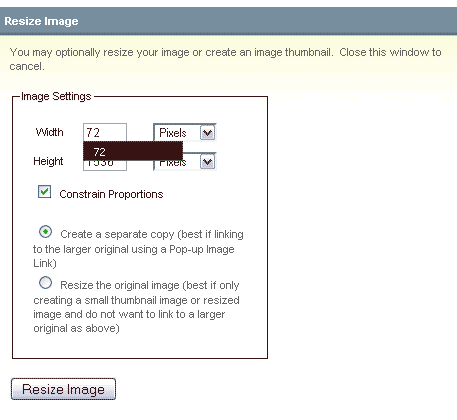
Be sure to now select the "Resize the original image" radio-button, and it will generate your thumbnail image from this filename.
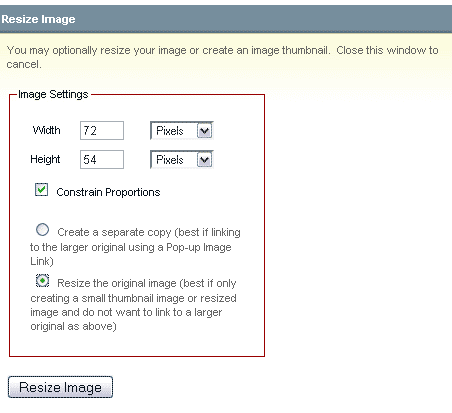
In the "Select your placement options" section after the thumbnail is created, be sure to choose "Embedded in entry".
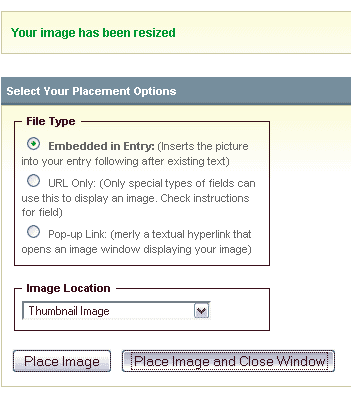
Click the "Place Image and Close Window" button, and you're finished! The Thumbnail field will now have the link entered.

Be certain to rename your original file on your hard drive back to the original name, removing the "th" prefix. The file itself was untouched and unchanged, so you can use it as a full-sized image file later as well.